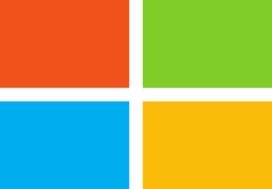Effective legal matter management requires two-way Microsoft Outlook integration
Attorneys and paralegals rely on email to stay in the loop and do their jobs. Without it, they would struggle in today’s business environment to communicate and collaborate, causing the people and organizations they serve to suffer. For legal professionals who pride themselves on providing exceptional service, this isn’t an option.
One of the most popular email providers in the legal profession is Microsoft Outlook. For the people who use it, Microsoft Outlook is critical for communication, workflow and processes. The team at Legal Files Software understands this. That’s why we offer seamless, two-way integration between Microsoft Outlook and our all-inclusive legal best matter management software.
To help you learn more about how Microsoft Outlook integrates with Legal Files, our team is here to provide a basic overview. You’ll see how this tight integration creates such a seamless environment that you’ll feel like you’re working in Legal Files while you’re actually in Outlook and vice versa. Once you finish this blog, you’ll know about just one more way Legal Files legal case management solution helps you manage what matters to you.
A brief history of Microsoft Outlook integration in Legal Files
Legal Files recognizes the importance of connecting the best legal matter management software to the leading computer programs for businesses. Our team first integrated our software with Microsoft Office in the late-1990s. Our integration has only improved since then.
Today, Legal Files’ Microsoft Outlook integration is one of its most popular features, allowing you to effortlessly share, create and manage emails, calendars, tasks, contacts and documents between the two systems. It is this two-way integration that allows users to easily copy Outlook information and documents directly to a Legal Files matter or case. Just click “Save to Legal Files” and select the appropriate matter or case. It gets the job done in fewer steps than the competition.
The wonders of integrating email into legal matter management
With Legal Files’ Microsoft Outlook integration, you can store relevant emails in one place. There’s no more searching high and low for that important email, or printing off all your email messages to file them in hard copy files! You also don’t have to worry about accidentally deleting a critical message. Legal Files stores the email in its native format, so you can delete it in Outlook and still have it stored safely in its file in Legal Files. You can even change a subject line or save attachments separately.
For maximum convenience and ease, a Legal Files pane in Outlook makes it simple to drag and drop emails to a matter or case. This allows you to save items with just a few keystrokes. Because Legal Files also remembers what you did last, you can just select the “Last-Used Profile” allowing you to save with one-click ease.
Legal Files makes it easy to access basic matter or case information right from Outlook. You no longer need to flip back and forth between your software and email to get the information you need. In fact, you can easily view and even profile the last 99 files. You can also find any file, no matter when you saved it, with similar ease. Using this same pane, you can create a note, time slip, task, calendar or phone log directly in the chosen matter or case while still in Outlook.
Legal Files integration with Microsoft Outlook helps in another way. It can prompt you to save emails to Legal Files each time you send a message. Additionally, emails can also trigger you to create a new matter because each email appears in your “Recent Files” list in Legal Files.
Another time-saving feature is the ability to attach a document in Legal Files to a new email in Outlook. Once you select the document, Legal Files prompts you to save a copy of the email before sending it. You can also drag and drop an attachment to a Legal Files matter or case, and automatically version the original document.
Microsoft Outlook integration helps you stay on top of appointments and tasks
It’s easy to create an Outlook appointment or task using a Legal Files calendar or task. When you save the item, it creates and links the event in both programs automatically. For example, once you click “Save to Legal Files” in Outlook and select the appropriate matter or case, Legal Files automatically creates the appointment or task in the legal matter management software.
Another valuable feature is the Legal Files Synchronization Tool. It keeps your Outlook calendar and tasks in sync with Legal Files. The way that it works is simple. When you add calendar items and tasks in Outlook, they automatically appear in Legal Files. Any changes to calendar items and tasks in either system automatically update in the corresponding system. What a timer saver that is!
This feature also makes Word, Excel and PowerPoint more convenient
Of course, Microsoft Outlook integration isn’t the only benefit of Legal Files. The software also offers seamless integration with other Microsoft Office products, including Word, Excel and PowerPoint, providing the ability to directly copy items from these products to Legal Files. Clicking on the “Save to Legal Files” button within a Microsoft program opens a file selection window. Here, you can select the appropriate matter or case where the item should be copied, and Legal Files takes care of the rest.
The “Save to Legal Files” feature also applies to Office document edits that are already in the system. You can open a document in Legal Files directly from the Office product. Once edited, you can overwrite, version and copy the document. You can also automatically version an open document while the original is in Legal Files.
The value and appeal of Microsoft Office integration
Clearly, the Legal Files Integration with Microsoft Office comes with many benefits. In fact, our team often finds that this integration is one of the biggest reasons clients ultimately decide to purchase Legal Files for their law office or legal department.
Legal Files exists to bring a smooth, matter-centric view to all information. With such seamless integration, you can view Legal Files and Office as partners, improving your efficiency, speed and organization.