The things lawyers need to do during the day are countless. The most time-consuming part is working with documents. That’s why MS Word is the best legal document management software for law firms to improve their skills. Moreover, if you think that Word is just the easiest thing in the world, you are wrong. You probably use a small part of this software. To bring the maximum of this program, you need to read and follow the next useful tips we collected for you.
The legal sphere is always about hard work and many responsibilities. There are still moments when you need to meet the deadlines, and the time is running out, and you can’t have time to do formatting and editing. Fortunately, by improving your Word skills, you will be able to edit, format, and create files better, spending less time.
Shortcuts
When you are dealing with creating, copying, and scanning tones of documents, you actually spend much time but can overlook the basics. That’s why you need to make the most of this program and make sure you know the most common Word shortcuts that will save you time.
Try these time-savers:
- Double-click to select one word;
- Triple-click to select a paragraph;
- Ctrl+z = undo
- Ctrl+y = redo
- Ctrl+c = copy
- Ctrl+v = paste
- Ctrl+F3 = changes the case of selected text
- Ctrl+F5 = moves the cursor to the most recent edit
Mark your document
We know that preparing for contract audits and continuous editing is hard work, and when you have done many corrections, you may want to make this document a final version so no one can edit it. But the ting is that any person that has access to your document can freely edit the content that, in our case, is inadvisable. Word wouldn’t be good if it has no ways to protect your document. Just as in Google Docs, working in Word, you can protect your document from the so-called invasion. Check the File – Info, and you will see the option to Protect Document. You can mark it as final, which will mean that this document is final and cannot be edited. Yes, this mark can be canceled, but the fact remains.
Styles
Styles is the most interesting part of working in Word and the most significant also. Actually, it is a pack of particular formatting characteristics that can be applied throughout the document.
Let us suppose that you need underlined, centered, uppercase heading sized 24 font. Having Word on your PC or laptop, you do not need to configure the desired font in detail every time; you can save this formatting in style and then use it the next time you need it.
Numbering
Numbering is a great tool both for law firms and ordinary office staff. You may need this tool to number affirmative defenses documents when you prepare contracts, letters, pleadings, and memos. Ease your life by using auto-numbering. There are many numbered lists types; you can use letters (A, B, C), numbers (1, 2, 3), Roman letters, and different symbols.
Table Of Authorities
We know that time is a precious currency, and we do everything to save it and simplify the tasks that require efforts. The Word is an excellent helper, and it can deal with your tasks in no time. That’s why creating a table of authorities is easier than ever now. Let’s consider some features that will simplify this process.
So the Word can build a table of authorities; it needs to search for citations. That’s why, first, mark your citations, letting the Word know how to treat these parts. Select your citations, tap the References tab, then choose Mark Citation in the table of Authorities.
When you want to create a table of authorities, choose the place where you want it to emerge, select the References tab, and then click on the Insert ToA icon. Well done.
Compare
Comparing two versions of the same document had always been a challenging process for law firms. Moreover, this is almost everyday tasks for most law offices. Comparing two legal documents can be vital. This process can be as easy as buying a coffee with Word. There is a blackline option. This feature can compare two documents and display only those parts that changed between them. So you don’t need to worry about missing any changes.
The document inspector
The fact that lawyers have a responsibility to ensure that any client information will not be sold, rented, or otherwise given to a third party, they need to be sure that all metadata is eliminated from their documents before sharing it. Instead of sharing the document without making sure the hidden data and personal information are removed and just use legal case management application, Word, and a Document Inspector.